Software Help > RealPlayer
RealPlayer
RealPlayer is necessary to load any files with the extension .ram.
PC Users: RealPlayer Download (PC)
Mac Users: RealPlayer Download (Mac)
If you encounter issues with the latest version of RealPlayer, you can try installing an older version.
Installing
For both PC and Mac users, you must double-click on the downloaded file to launch the installation process for RealPlayer.
You are downloading the free version of RealPlayer. When you click the Download button, you will be taken to a "Thank you" screen. Your download should begin automatically. If it does not begin automatically, you can click on the link as instructed on the webpage. You do not need to buy the software for your Connect for Education online course:
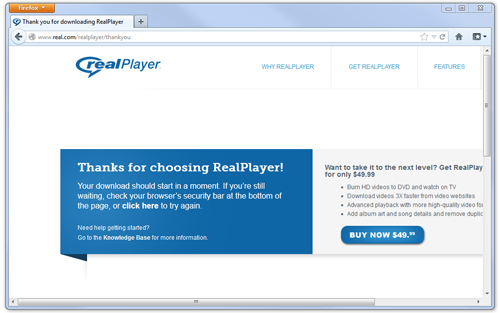
Setting Defaults
Make sure RealPlayer is the default program to open .ram files.
PC Users
Right-click on a music link (.ram file) and save this file to your Desktop for easy access. From your Desktop, right-click on the audio file and select Properties: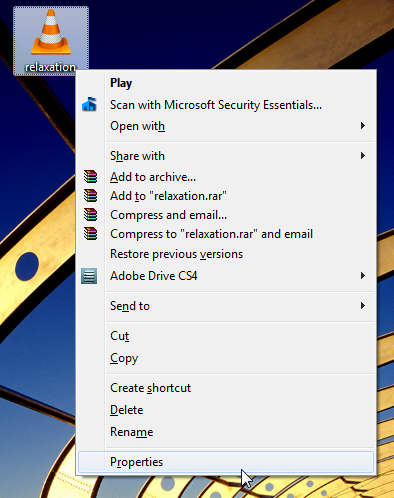
Make sure this file opens with RealPlayer. If it does not, click the Change button and set RealPlayer as the default program. Then click OK:
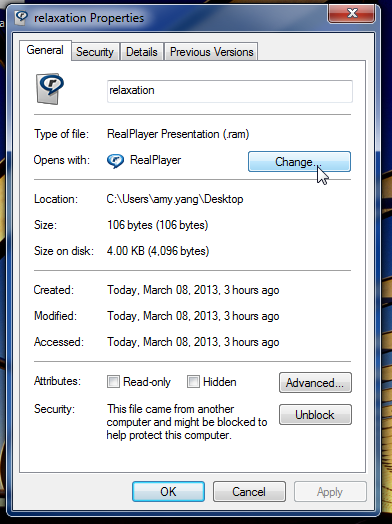
Mac Users
Right-click (control + click) on a music link (.ram file) and save this file to your Desktop for easy access. From your Desktop, right-click (control + click) on the audio file and select Get Info: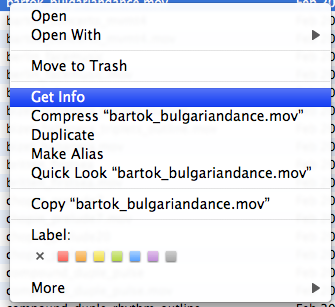
***Please don't change any .mov files to open with RealPlayer (.mov should open with QuickTime). The image above is just an example of what options will be available when you right-click a file
Check that RealPlayer is the default program in the Open with section. If it's not, change the program in the drop-down menu. Apply the change by clicking the Change All button.
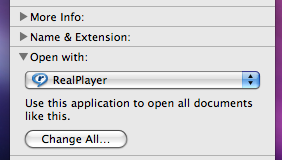
↑ Top of Page
