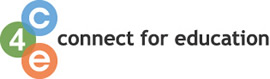Student Orientation: Navigate Within My Course
There are six main sections within your course:
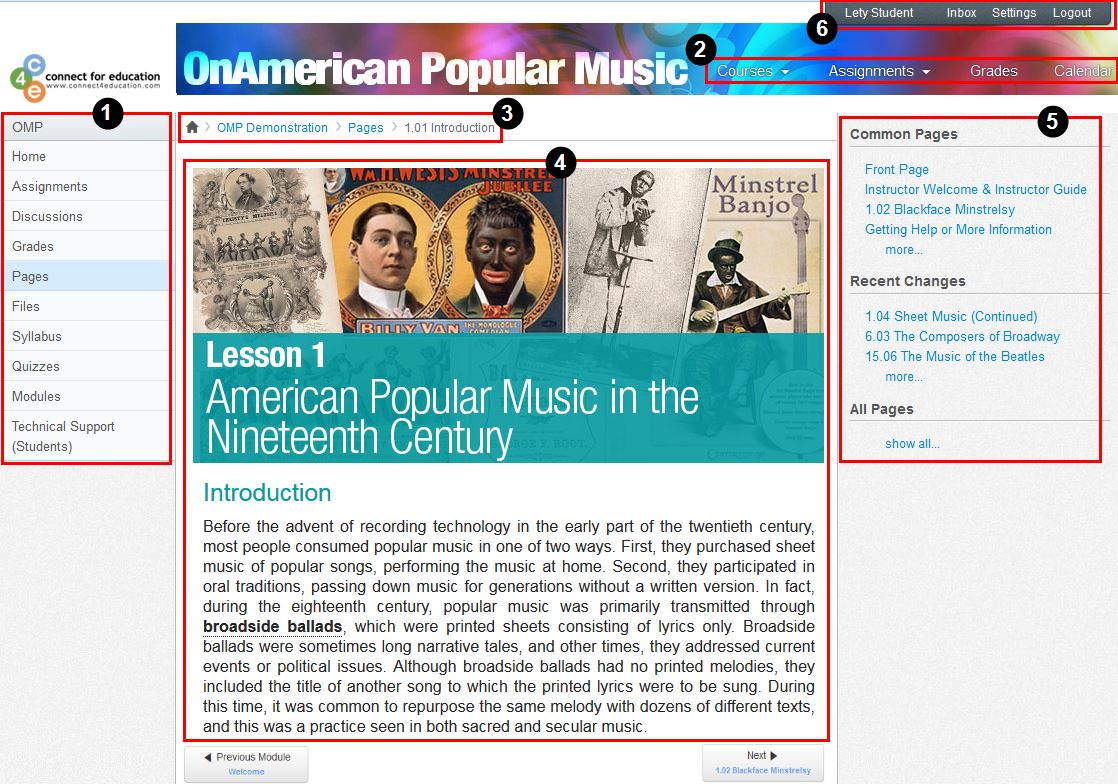
- Course Navigation: Allows you get to where you want to go within ONE course. Instructors can customize what links are shown in a course, so if you don't see certain links, your instructor has hidden them from your view.
- Global Navigation: Allows you get to where you want to go across ALL of the courses you are enrolled in.
- Breadcrumb Navigation: Appears above the main body of the page. Breadcrumbs leave trails that help you see where you have navigated to inside a course. Follow these links backward to visit parent pages. Click the house icon at the far left of the Breadcrumbs to move all the way back to the Dashboard.
- Content Area: Displays the course content. The content can be a page, the syllabus, discussions, announcements, quizzes, or imported content.
- Sidebar: Provides the tools available for the feature you are currently using. The Sidebar will change dynamically as you use different tools in a feature as well as when you move from feature to feature.
- Help Corner: Provides a way to communicate with students. It also provides a link to adjust your personal account settings.
For more information on how to navigate the course content and access your coursework, please refer to the Access Course Content and the View Coursework help pages.
↑ Top of Page